-
How to get started
- General set-up
- DMA & ESRS
- EU-Taxonomy
- CO2-Footprinting
- Supply Chain Sustainability
- VSME
-
ESRS
- ESRS - Overview
-
DMA Double Materiality
- The Double Materiality Proc...
- Start or import your Double...
- Add and manage stakeholders
- How to involve stakeholders...
- Which stakeholders to invol...
- Select your relevant sustai...
- Add the impacts, risks and ...
- Upload IROs into the DM pro...
- Assess each impact, risk an...
- Step-by-Step: How to Create...
- Understand your Double Mate...
- Set common definitions for ...
- Consolidation / Determinati...
- Change materiality levels o...
-
DMA Double Materiality - IR...
- Agriculture and Farming
- Forestry
- Construction and Engineering
- Energy Production & Uti...
- Water & Waste Services
- Casinos & Gaming
- Leisure Facilities
- Capital Markets
- Banking
- Insurance
- Health Care
- Food & Beverage Services
- Hotels & Lodging
- Aerospace & Defence
- Automobiles & Other Tra...
- Biotechnology & Pharmac...
- Building Products & Fur...
- Chemicals & Biofuels
- Construction Materials
- Electronics
- Food & Beverages
- Machinery & Equipment
- Medical Equipment & Ser...
- Metal Processing
- Oil & Gas - Midstream &...
- Pulp, Paper & Wood prod...
- Textiles, Apparels, Footwea...
- Tobacco
- Toys, Sporting Goods & ...
- Coal Operations
- Gap Analysis
-
ESRS Data Collection & ...
- Create a new ESRS report
- Include Your Double Materia...
- ESRS report, step 1: determ...
- ESRS report, step 1 (1): om...
- ESRS report, step 2: prepar...
- ESRS report, step 2 (1): Da...
- ESRS report, step 2 (2): Di...
- ESRS report, step 3: collec...
- ESRS report, step 3 (1): Un...
- ESRS report, step 3 (1): Un...
- ESRS report, step 4: writin...
- Mapping of Sustainability T...
- Download datapoints
- Consolidating ESRS Reports
- Analysis & Dashboard
- Guide to Handling Requests ...
-
EU Taxonomy
- Data collection
- Eligibility assessment
- Minimum safeguards
- Alignment assessment
- Adding financial data for E...
- Accounting standards
- Analytics & Reporting
-
CO2 Footprint
- Data Collection
- Activities
-
Scopes
- Scope 1 - Emissions from so...
- Scope 2 - Emissions that re...
- (2) Scope 2-Emissions: Mark...
- Scope 3.1 - Emissions assoc...
- Scope 3.2 - Emissions assoc...
- Scope 3.3 - Emissions resul...
- Scope 3.4 - Emissions assoc...
- Scope 3.5 - Emissions assoc...
- Scope 3.6 - Business Travel
- Scope 3.7 - Employee commuting
- Scope 3.8 - Emissions resul...
- Scope 3.9 - Emissions gener...
- Scope 3.10 - Emissions gene...
- Scope 3.11 - Emissions gene...
- Scope 3.12 - Emissions gene...
- Scope 3.13 - missions resul...
- Scope 3.14 - Franchises
- Scope 3.15 - Investments
- How to assign scopes (in th...
- How to specify the scope
- Emission factors
- Target Setting and Scenarios
- Old flow
-
Supply chain risk
- Module settings
- Supplier management
- Risk assessment
- Grievance mechanism
- Incidents
- Reporting
- Information for suppliers
- Guide to Handling Requests ...
-
VSME
-
VSME Data Collection & ...
- Create a new VSME report
- VSME - Basic Module
- VSME - Comprehensive Module
- VSME report, step 1: Determ...
- VSME report, step 2: Prepar...
- VSME report, step 2 (1): Da...
- VSME report, step 2 (2): Di...
- VSME report, step 2 (3): Us...
- VSME report, step 2 (4): Co...
- VSME report, step 3: collec...
- VSME report, step 4: writin...
- Reusing ESRS Data for Your ...
- Sustainability Profile
-
VSME Data Collection & ...
-
General settings and config...
- Account Settings
- Log-in process
- General User Management
- Data requests, review and v...
- Reporting Structure
-
Product & Regulatory up...
- Software Updates
- Regulatory Updates
How to add and assign activities (in the new CO2 workflow)
Modified on Tue, 2 Sep at 5:02 PM
After creating the report and assigning scopes to each entity, the next key task is adding and assigning activities.
This step is optional, but it can greatly improve the efficiency of data collection. The main goal is to create activities in advance so that entity managers or data providers only need to enter the values. For example, if you already know which Scope 2 emissions are relevant for an entity and only need the amount of purchased energy, you can assign the activity beforehand. Once data collection is triggered, the values can then be entered at the entity or scope level.
The step can also be completed without creating any activities. In that case, entity managers or admins can add activities directly at the entity level as needed.
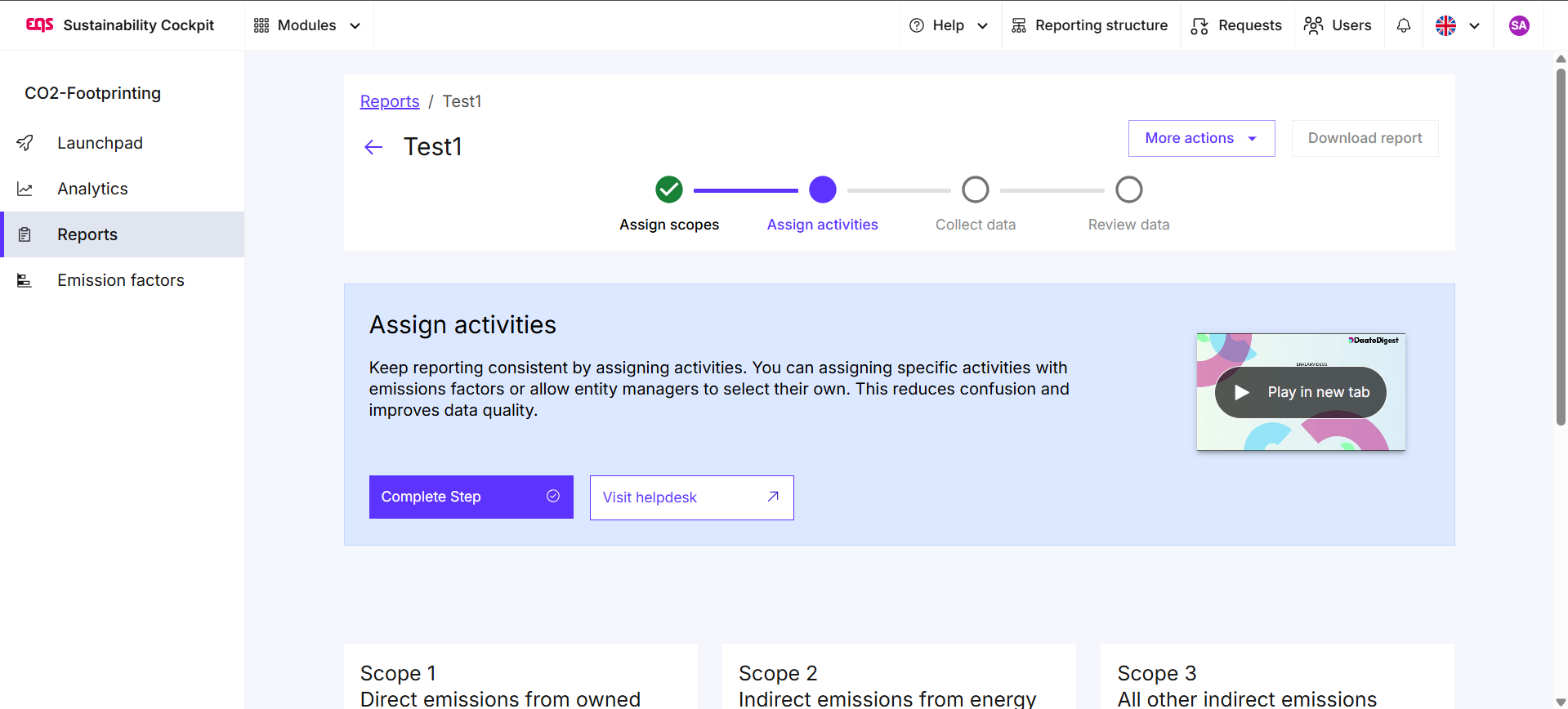
You can populate activities in two ways: The first is to select a scope and enter activities manually; the second is to use the Excel template to upload them in bulk. You can find a separate article about adding activities via the Excel upload template on the helpdesk.

The activity entry offers several customization options to ensure the activities accurately reflect your operational reality. You can now name an activity freely, helping to improve both internal clarity and external audit trails. You may also add a description to indicate where the activity takes place or capture details that a short name cannot convey. Tags and the activity date are optional but provide useful context for colleagues and auditors reviewing the data. Tags can also help you analyze the data more granularly.

The next step is about matching your activity with an emission factor. Based on your activity name, the tool already pre-filters the database. The search engine automatically taps the full Climatiq database, supplying emission factors for nearly every business process, but you can easily adjust the keyword if it doesn’t return the most relevant factors. The database now stores figures from earlier years as well, so you can pick the factor that best fit your activity. You can also refine your search further by filtering the database using attributes such as region, unit, year, and more.
If preferred, you can allow entity managers to choose the emission factors themselves, since they often have the most accurate information. Please allow this by switching the toggle. 
In the third step you assign the activity to the entities responsible for reporting it. The final step presents a summary screen where you review names, descriptions, emission factors and entity assignments. Once everything looks correct, click Confirm to save the activity to the report.
Was this article helpful?
That’s Great!
Thank you for your feedback
Sorry! We couldn't be helpful
Thank you for your feedback
Feedback sent
We appreciate your effort and will try to fix the article
